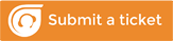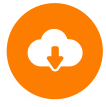DOWNLOAD SOAPe PLATINUM Version 2.0 TODAY!
Are you ready to get started with the best practice management software available to the chiropractic profession? If so, simply fill out the form below and click the submit button. Then scroll down and a link will be visible on that pop-up form to download the program for FREE. After using the program for free for 2 weeks, if you like it then purchase your license key to continue to use the program. Our software is available via digital download only. For help using our software, please visit our YouTube channel or support page. If you require assistance installing please click here.
Chiropractic Software INSTALLATION INSTRUCTIONS
Before installing SOAPe Platinum Plus Chiropractic Management Software, be sure to verify that your system or device meets our compatibility requirements.
Some Things You Should Know Before Installing SOAPe Platinum Plus Software
- The software will run for 14-days on a trial basis. If you decide you like it and want to continue using it after the trial period has expired, you will need to activate your software. Activation is done directly through our website and cannot be done over the phone.
- You must be logged in as the Administrator of your computer in order to install SOAPe Platinum Plus software.
- If you run into issues while downloading or installing our software, assistance is available. Please do not email or call us. We do not offer live support. Technical support with installation problems is offered on a per incidence basis here
STEPS TO UPGRADE
Steps to install new version of SOAPe Platinum Plus 2.0: After installing the new version on a fresh pc that has never had SOAPe, please click the SETUP button in the installer package, which will check your PC and download necessary compatibility softwares. Then the installer will walk you through it and you just need to click next until its complete.
NEW VIDEO COMING SOON!
- Go to UTILITY tab, click Backup, select any drive other than C-Drive. Preferably an external HD.
- Open CONTROL PANEL –> Uninstall the current version of SPP from your PC
- BE PATIENT “Preparing to remove…” may take a few minutes.
- Want to uninstall database as well? click YES
- After uninstalling SOAPe PP, you can leave SQL 2008 installed.
- Download and install the latest version of SOAPe complete chiropractic EHR system from the link below
- Installing can take some time due to the increased file size of the 2008 SQL database. Times may very depending on your internet speed.
- Click RUN, then EXTRACT the folder to a place on your computer
- Once extracted you will click the SETUP icon in the folder your just extracted.
- Click INSTALL for the Crystal Reports patch and keep clicking NEXT until you get a window saying the installation is complete. Click NO when it’s asking to view the readme file.
- Would you like to restart your services at this time? Click YES, then click FINISH
- SOAPe setup wizard will now run. Click NEXT 3 times, wait a few minutes while the program installs…
- Now, the ICON for SOAPe should be on the desktop. IMPORTANT! you must RIGHT CLICK the icon and make sure in the “compatibility tab” you check off “Run this program in compatibility mode for:” and at the bottom check off “Run this program as an administrator”
- Now you are ready to open SOAPe Platinum Plus for the first time and enter in all your important clinic and provider information. This information ultimately gets printed on the HCFA form so be sure to enter correctly and don’t use any hyphens with the TAX ID.
- Restore your database from the backup file you saved to your external Hard Drive. Utilities > Restore
SOAPe Platinum Plus – NON-NETWORK VERSION
- NOTE: If you are attempting to upgrade your software, you will download the latest version in Step 2. Please always remember to backup your data before installing an update. Instructions on updating your software are available in our Video Tutorial library.
- Download SOAPe Platinum Plus software to your computer’s desktop. Choose the ‘Save File’ option when prompted. Do NOT choose the ‘Open’ or ‘Run’ option.
- Once the download has completed, double-click the SOAPe Platinum Plus file to extract the install folder. Use the “Browse” button to specify the location where you wish to extract the folder to (i.e. Desktop).
- After the extraction process has been completed, you will notice a folder on your desktop (or wherever you extracted the file to) titled “SOAPe Platinum Plus PC’. Open this folder and double-click the ‘setup’ file to begin the installation.
- Click ‘Next’ and follow the screen prompts to complete the installation.
- If you are installing the software to Windows 7 or Vista, you must follow these additional steps after installation of your software. You must perform them BEFORE running your software for the first time. XP users can ignore this step.
- Finished!
For additional help, please view this installation tutorial.
Note: When your 14-day trial period has expired, you must activate your software in order to continue using it.
SOAPe Platinum Plus – Network Version
- Download to your Server or the computer that is acting as your server. Choose the ‘Save File’ option when prompted. Do NOT choose the ‘Open’ or ‘Run’ option.
- After saving the application to your computer, follow the installation instructions.
- The below links may offer addition assistance if needed.
SQL Server Port Allow (Configuration) Link
Network Version Installation Link
 sp@soapesoftware.com
sp@soapesoftware.com